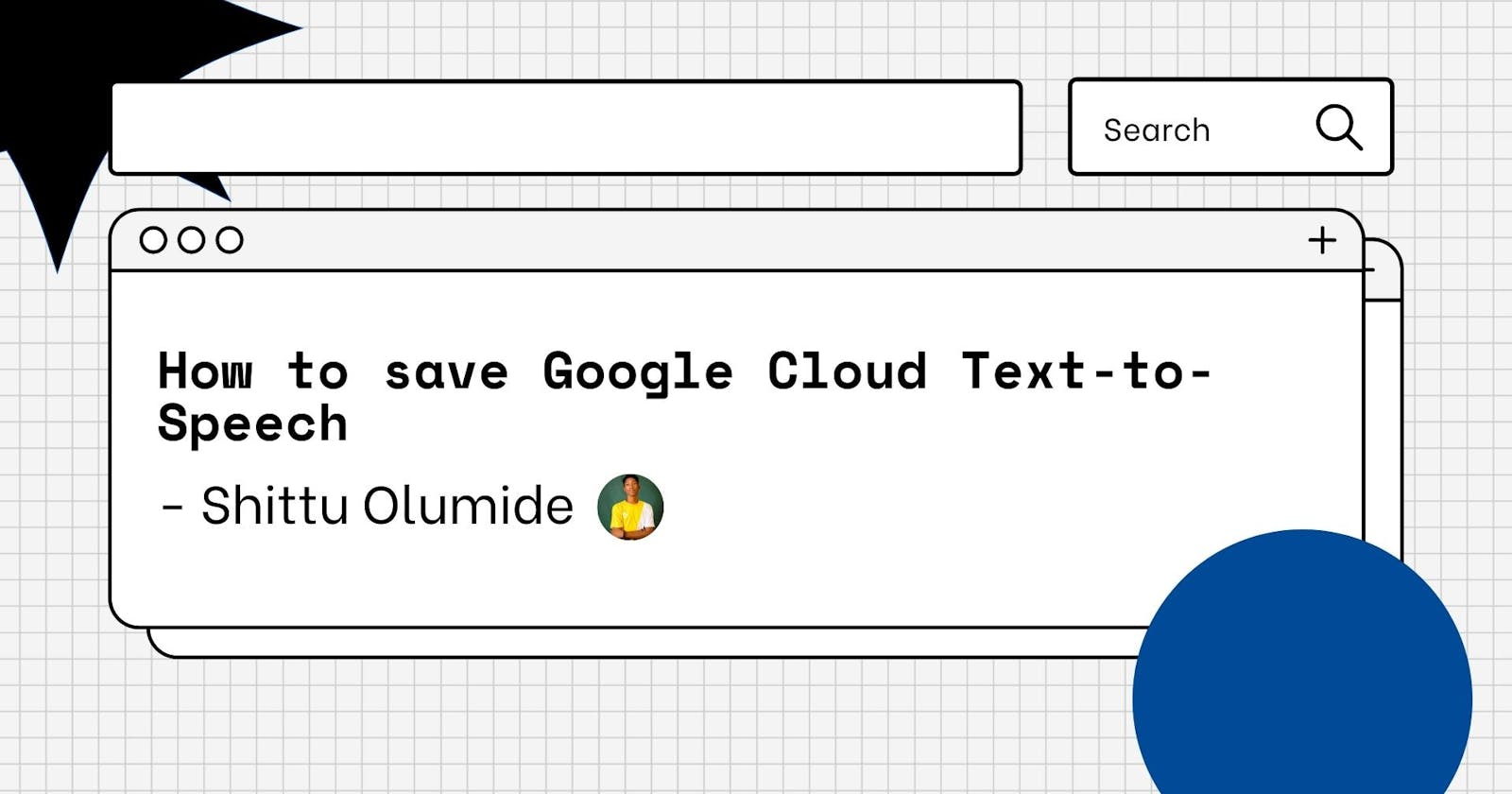Introduction
We keep testing new technologies and tools every day to make our life easier. The ability to do something over the internet and save it locally to your computer is such an underrated joy. You will agree with me that it's such a pain in the ass when you perform a task online, maybe a design, record a sound, etc., and when you are about to save it to your personal computer you get blocked from saving it, this may be as a result of the fact that those websites are paid, the website is experiencing issues and all other kinds of issues.
I had a similar experience working on a text-to-speech project and I had to just give the video editor the voice-over so that he can add it to a video we were working on for commercial ads. I had to use an online voice-over software to convert the text-to-speech and when I tried downloading the voice, the website was requesting that I pay for the service which is actually understandable.
In this article, I will show you how I solved it using Google Cloud Text-to-Speech and the ipvoid.com website. The targets of this article are video editors and anyone who is doing research and needs to use a voiceover in their project or product. Stay to the end, I promise you it's definitely worth it.
Getting started
Firstly, navigate to cloud.google.com/text-to-speech. On the page, you will find a dummy text there, make sure you replace those text with your desired text (or input). Make sure you have your setting matching mine below.
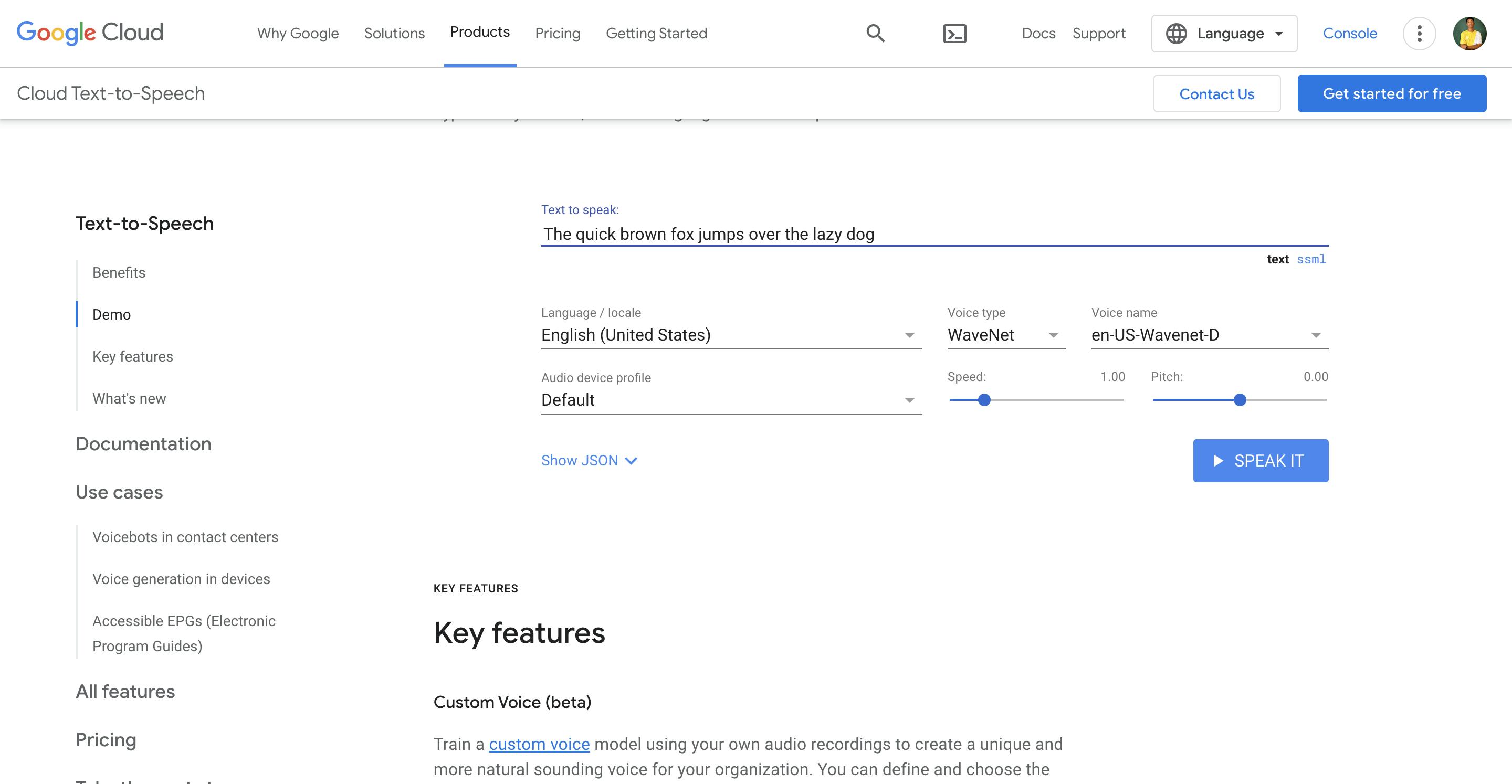
Secondly, you have to inspect the page by right-clicking on the current page and clicking on inspect. Once the Chrome development tabs are displayed, click on Network.
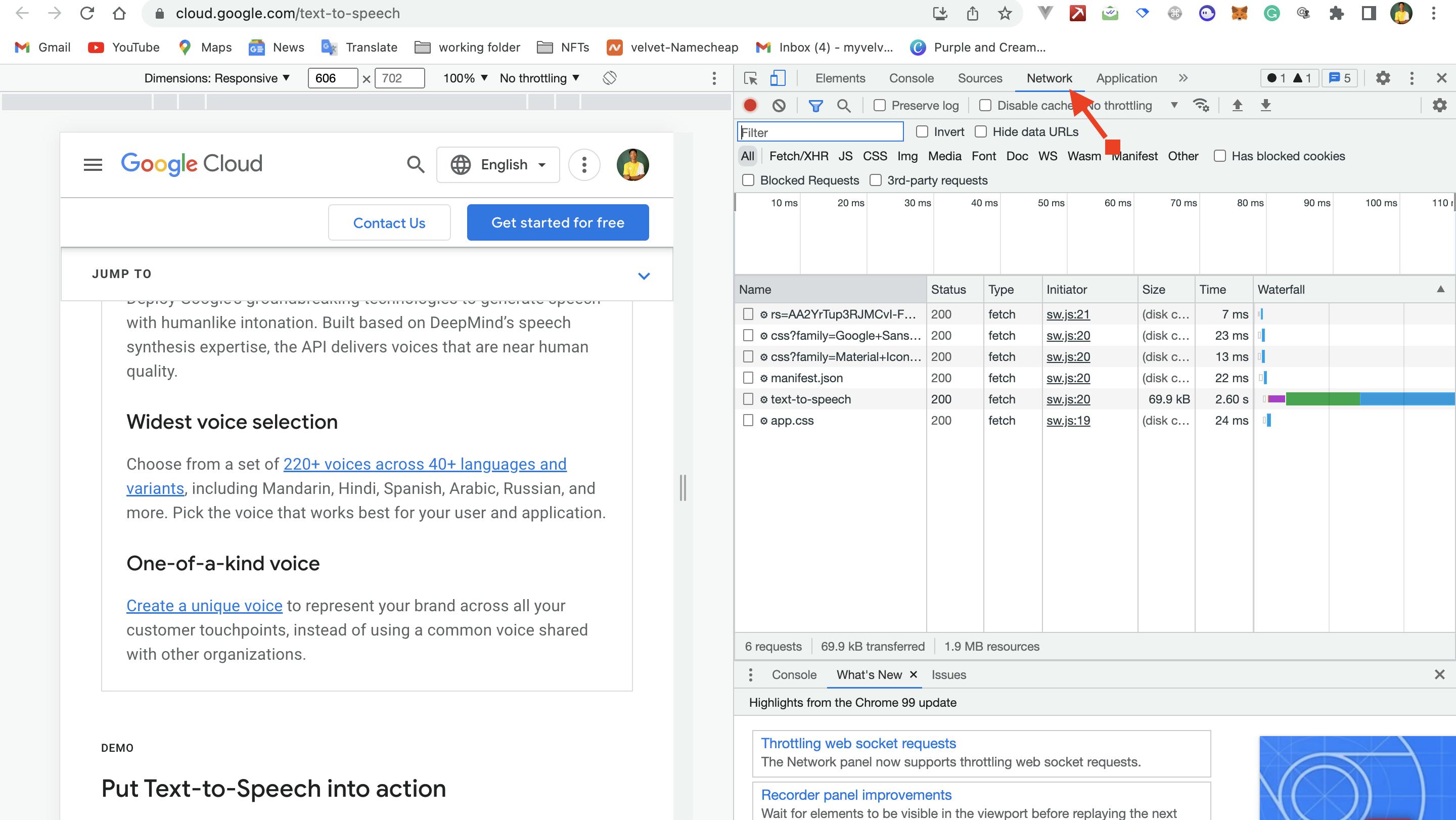
Click on the clear icon to clear the development area.
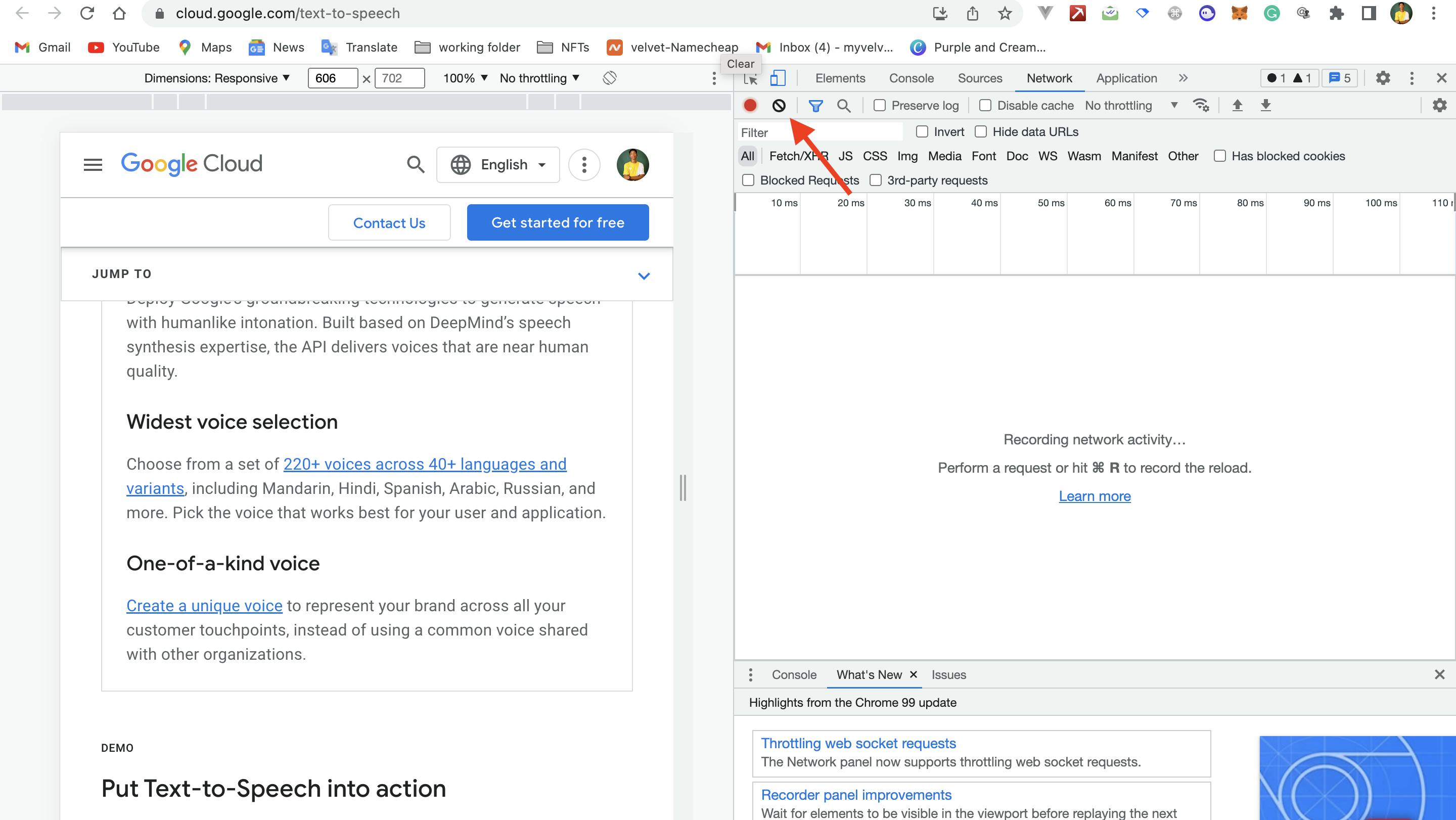
You should have a clean environment now.
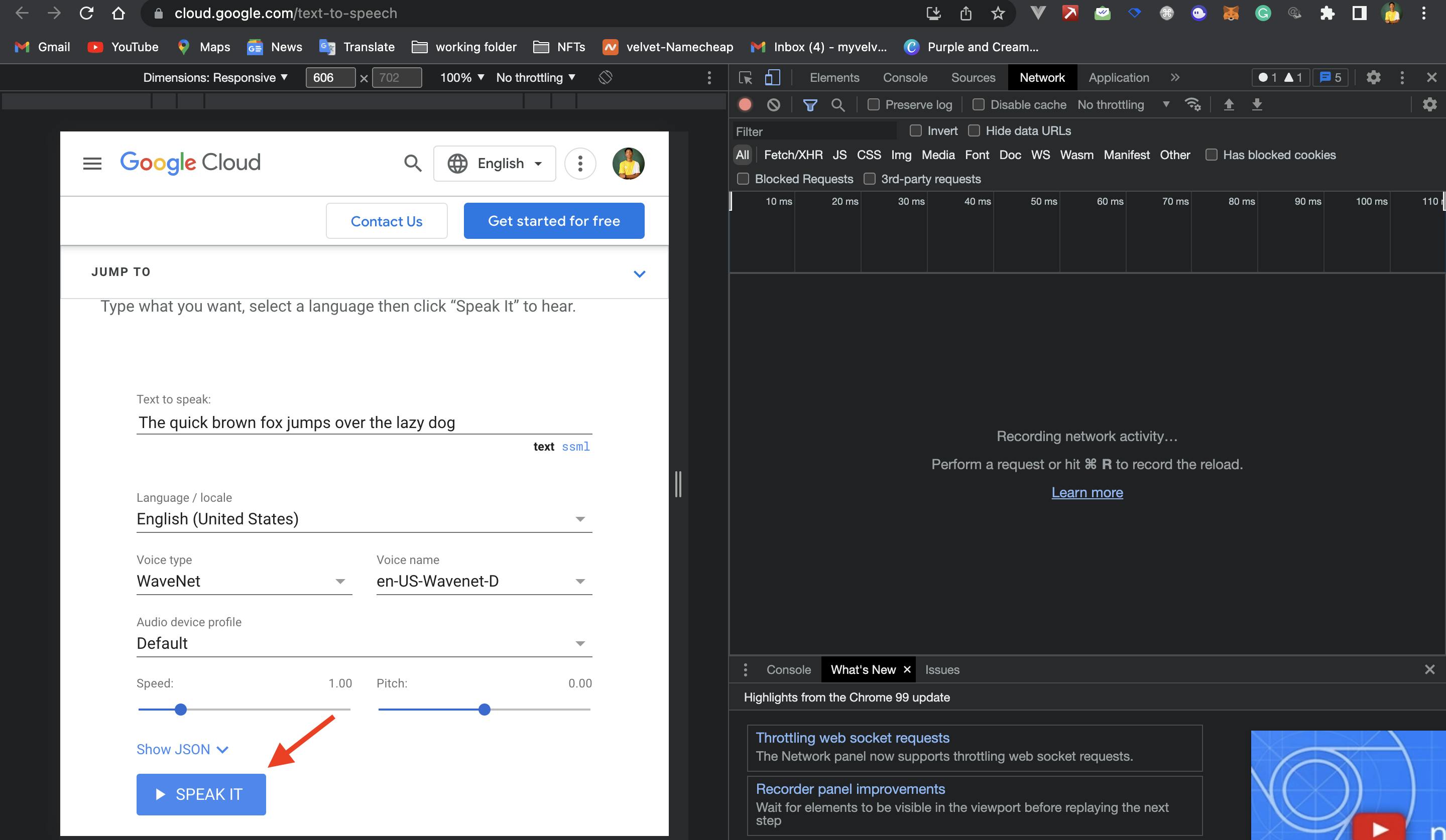
Thirdly, click on the SPEAK IT button and check the I am not a robot box, in other for Google text-to-speech to work. You will notice that in the Chrome developer tools environment it gets filled up with texts and files.
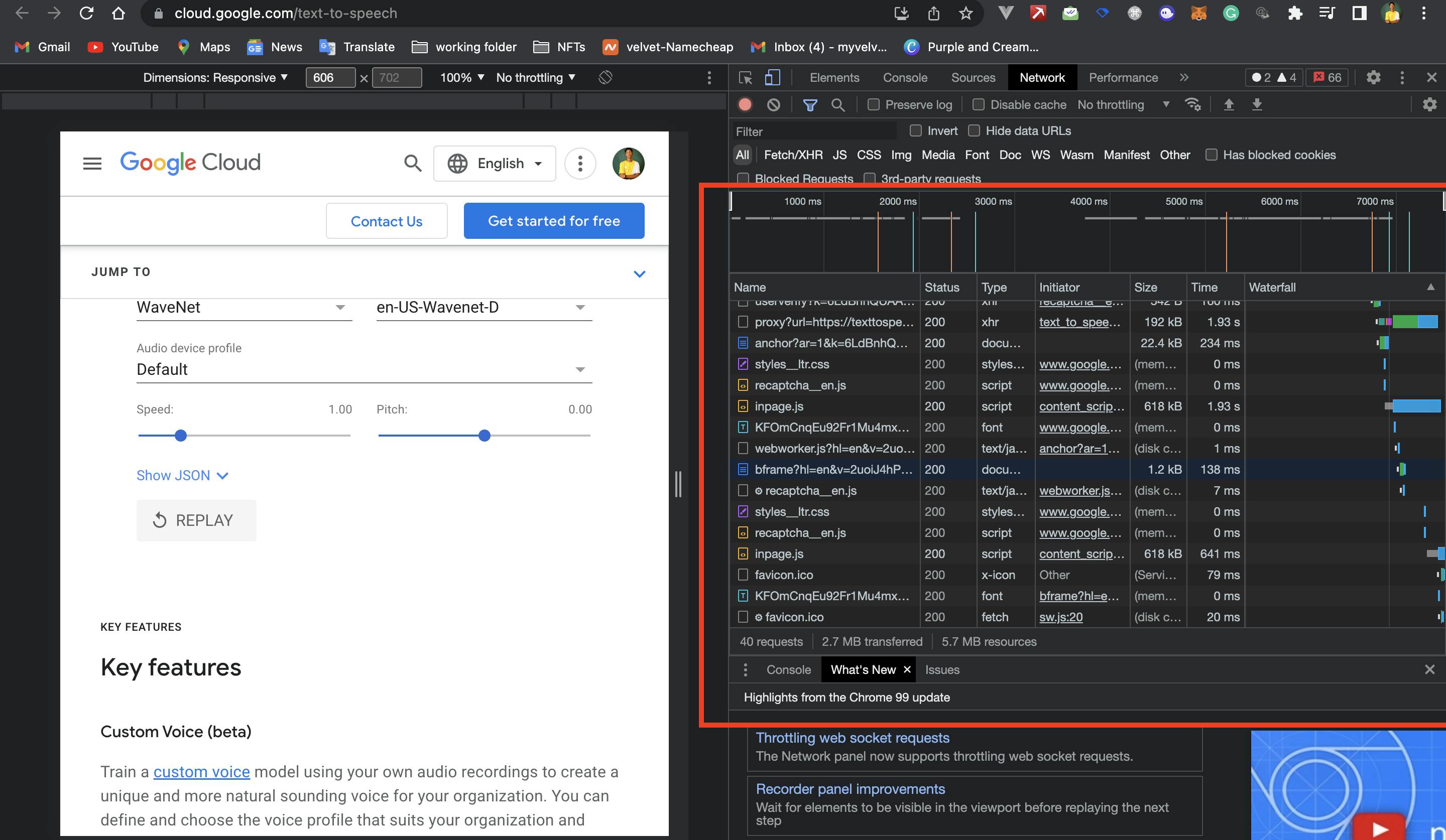
Locate the proxy file under the name column and click on it.
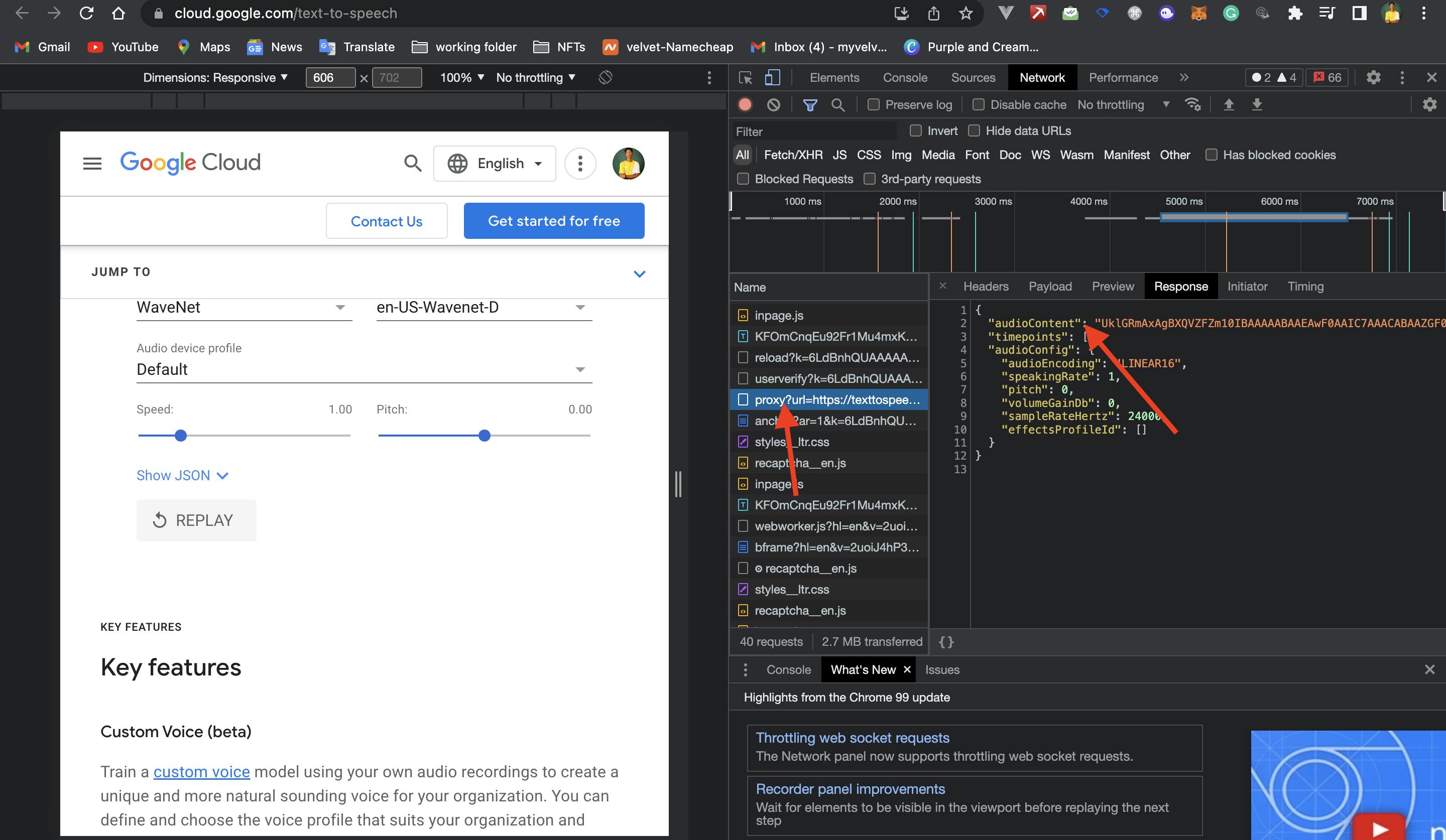
You will notice that I pointed to the "audioContent", audio content refers to any type of published material or information that is absorbed through hearing. This category includes any type of aural entertainment or marketing collateral, including podcasts, audiobooks, and artificial intelligence (AI) voice assistant skills or actions.
Fourthly, make sure to copy all the characters within the strings. It is quite long but make sure that you copy it correctly else, it will not give us the required output.
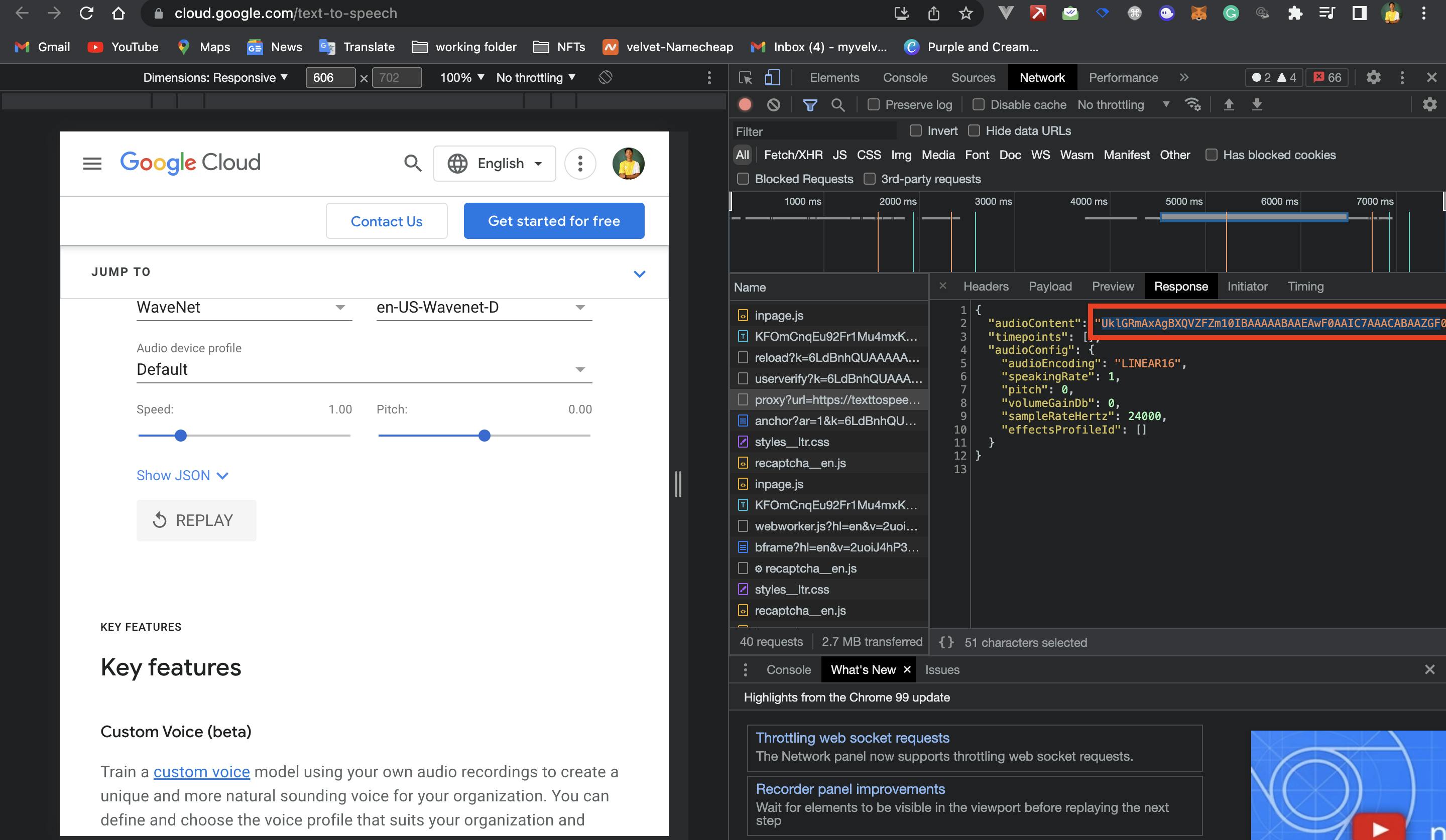
Once you have it copied, go to this website (ipvoid.com/base64-to-mp3) and paste the characters in the input box, then click on Submit now.
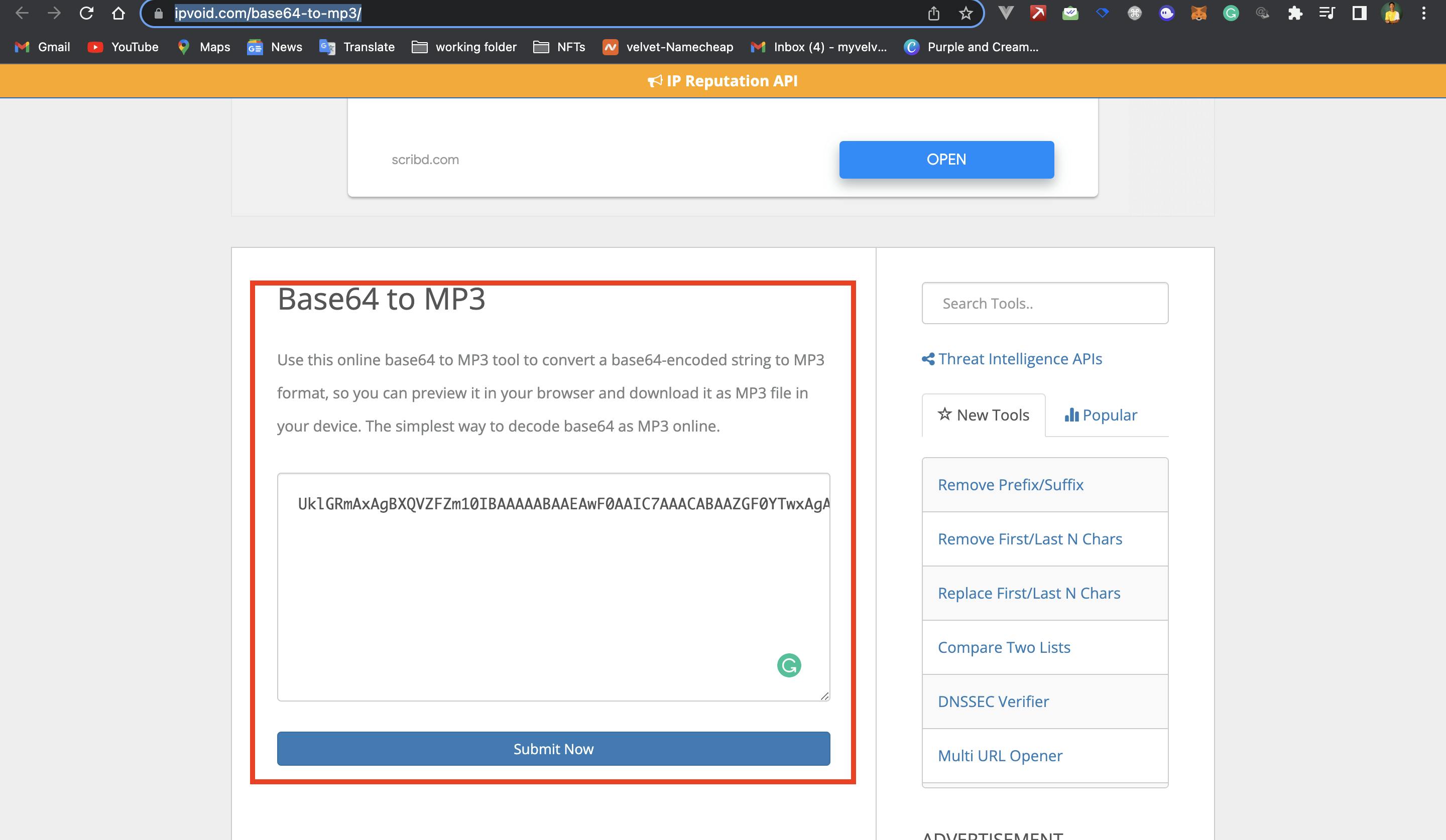
It should process the audiocontent characters and it generates the audio file, you can download it now by clicking the Download as File button.
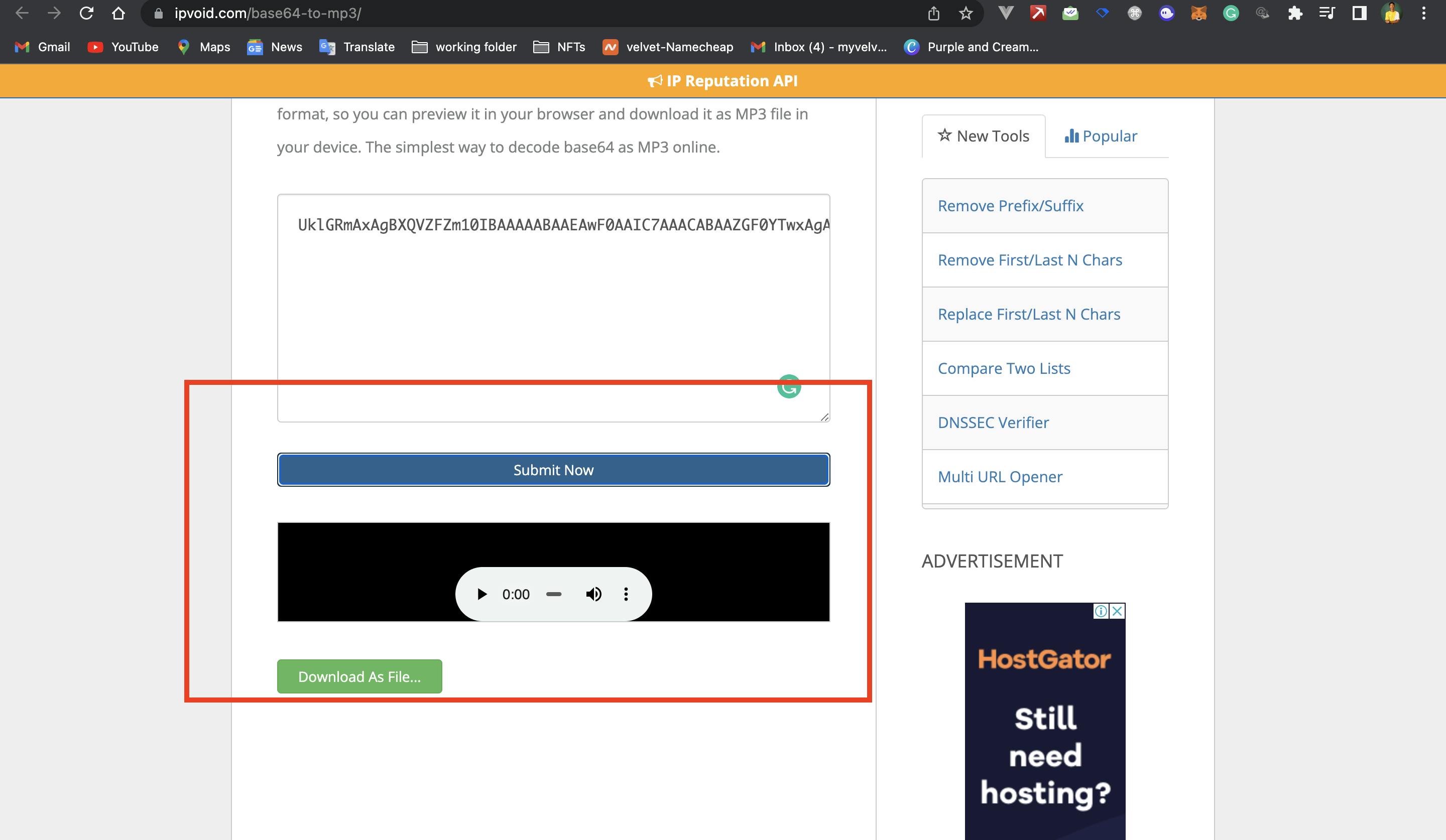
You should have it downloaded in your downloads folder or in your finder. Click on it and play it
Conclusion
We discussed how you can generate a voiceover without having to pay and also download it locally on your machine. We talked about AudioContent and how we extract the voice-over from it using the Base64 to Mp3 converter ipvoid.com.